| Prev | ICM User's Guide 1 Introduction | Next |
Background
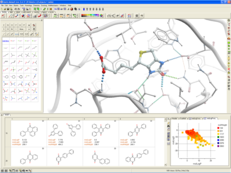 The ICM Suite of Software provides an easy to use general environment for a biologist or
chemist who is curious about protein structure. In just a few seconds you can
browse hundreds of structures of interest, analyze and
visualize sequences, alignments and binding sites. Also you can perform molecular modeling, fully-flexible ligand and receptor docking, virtual ligand screening, chemical similarity searching,
chemical clustering and much more...
This book describes how to use the program via the Graphical User Interface (GUI)
without the knowledge of the commands and functions running
through your terminal window. After reading this book you may read the
full ICM Language Reference Manual (www.molsoft.com/man) for the dying breed of command line
users and occasional programmers. This is a separate document which is
provided with a full ICM distribution or can be obtained from Molsoft in a printed form.
The ICM Suite of Software provides an easy to use general environment for a biologist or
chemist who is curious about protein structure. In just a few seconds you can
browse hundreds of structures of interest, analyze and
visualize sequences, alignments and binding sites. Also you can perform molecular modeling, fully-flexible ligand and receptor docking, virtual ligand screening, chemical similarity searching,
chemical clustering and much more...
This book describes how to use the program via the Graphical User Interface (GUI)
without the knowledge of the commands and functions running
through your terminal window. After reading this book you may read the
full ICM Language Reference Manual (www.molsoft.com/man) for the dying breed of command line
users and occasional programmers. This is a separate document which is
provided with a full ICM distribution or can be obtained from Molsoft in a printed form.
ICM is constantly updated with new features and so it is always a good idea to keep an eye on the release notes. Most of the things you will read in this manual are sort of natural or can be figured out by common sense and trial-and-error. However, if you like to read a "structured" description of the material, go ahead and read this.Since this book is intended for basically anyone who is even remotely interested in molecules, some basic knowledge of biology and chemistry is implied. Do not try to find definitions of "atom" or "sequence" here, but most terms beyond that will be explained. A keyword search of this manual is available on the online version which is located at (www.molsoft.com/gui). For detailed information regarding ICM programming please consult the separate ICM language reference guide (www.molsoft.com/man).If you want to have a more hands-on introduction to ICM you are always more than welcome to join us at one of our ICM workshops which are held periodically throughout the year (click here for training information).
ICM Specifications and Recomendations
 Minimum specification for Windows, Mac, SGI and Linux:
Minimum specification for Windows, Mac, SGI and Linux:
55 Mb of disk space and 256Mb or more of memory. 512Mb of memory is good enough. Our databases such as XPDB require another 1Gb of disk space.
The Graphic card should have Hardware OpenGL acceleration and 64Mb or more memory. (128Mb or more is recommended)
We recommend NVIDIA (http://www.nvidia.com) brand.
- GeForce models are good if you do not plan to use hardware stereo.
- Quadro models can be used with hardware stereo
If you need Stereo Glasses we can recommend CrystalEyes: http://reald-corporate.com/scientific/crystaleyes.asp
| Before you can begin you need to download and install ICM-Browser, ICM-Browser-Pro, or ICM-Pro. See below for instructions on how to do this. |
Requesting an ICM license and Installation
To obtain an ICM license (either trial of full) please follow these steps:
You can choose either a nodelocked or floating license. A nodelocked license will be for a single machine whereas a floating license will be placed on a server and can be accessed from any machine connected to that server.
- Go to our support page.
- Enter your login information or go here to register with us.
- Click on downloads
- Select which platform
- Select ICM (Full Package) - follow the download instructions and remember to generate the hostid (see below).
- Click on the hostid link - the first instruction in the installation guide (windows) or follow the instructions on the website (Linux/SGI). If you would like a floating license follow the instructions for floating license and send the IP address or name of the server in addition to the FlexLM id.
- Send key to andy@molsoft.com or info@molsoft.com. IMPORTANT Please let us know 1) Your full name. 2) Institution 3) If you want a trial or want to purchase 4) If you want a trial please let us know the full contact details (name, address and phone number) of the person responsible for signing software license agreements at your institution or company.
- A license will be sent to you by E mail usually as an attachment. Follow the instructions on www.molsoft.com/support on where to save the license.
Install ICM
Full installation instructions are provided at our support site www.molsoft.com/support
How to Start ICM
Starting ICM in Windows
There are several ways to start ICM under Windows, including the following:
- Click the Start button on the taskbar, then select Programs/Molsoft/ICM
- Double-click the file with one of the ICM extensions, including pdb files (--*.pdb ) icm projects and binaries ( *.icb ), and other ICM file types.
- Create a shortcut to the ICM binary and click the
- Start a command prompt window and type the path the ICM binary, usually it is C:\Program Files\Molsoft LLC\ICM\icm.exe -g . In this case you can start ICM with different options.
Starting ICM in Unix or Mac
Mac users can start icm as described below in unix or click on the ICM icon.
Under a UNIX platform your executables will reside in the $ICMHOME directory.
$ICMHOME is an environmental variable of your UNIX shell and it needs to be set to the actual location of the icm files. The installation procedure does tell you to what value the ICMHOME variable needs to be set.
Examples:
/usr/icm/icm -X # returns /usr/icm/icm -g # -g GUI interface will be displayed /usr/icm/icm -h # help /usr/icm/icm -bio -g # starts ICM-bio program with gui /usr/icm/icm -G # GUI interface will be displayed with a separate window for the ICM command language terminal.
Once you are in ICM you can spawn another window by choosing File/New ICM Window .
In this case if you close the main ICM window, all the children will be closed too.
Activating the Graphical User Interface
If you are running ICM in Windows then the graphical user interface will be displayed automatically.
However in Unix the GUI version of ICM can be activated by typing icm -g or icm -G and hitting RETURN. Or, to start the graphical user interface from the ICM command line, simply type gui.
| Prev | Home Up | Next How To Guide |