| Prev | 6.4 How to Edit Slides | Next |
[ Move ]
You can jump to the slide you wish to edit by following the slide navigation instructions.
To edit the content of a slide the procedure is to add a new slide and then delete the old one or use the "overwrite current slide" option as shown below:
- Click and hold down on the camera button.
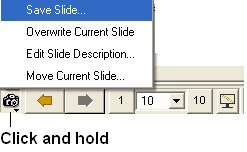
- To edit a slide description.
- Click and hold down on the camera button and select the option "Edit Slide Description".
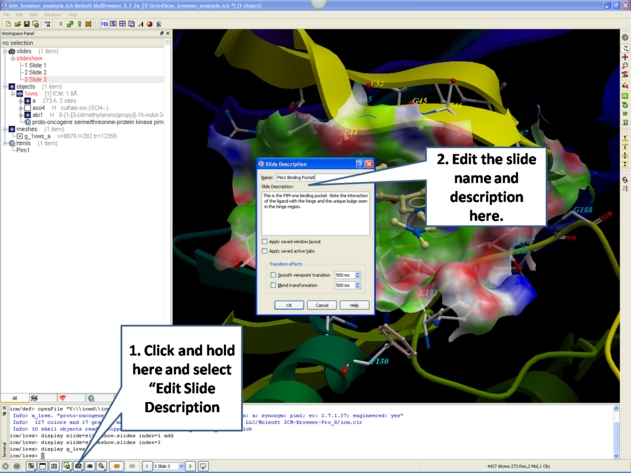
- Enter the name of the slide
- Enter a description of the slide.
- If you wish to keep the current window layout or active tabs check the boxes provided
To delete a slide:
- Right click on the name of the slide in the ICM Workspace and select Delete.
To change the name of a slide
- Right click on the name of the slide in the ICM Workspace and select Edit Slide.
6.4.1 Move Slide |
To change the slide's position in the slideshow use the Move Current Slide option and select the new position from the list.
- Click and hold on the "make slide button".
- Select Move Current Slide.
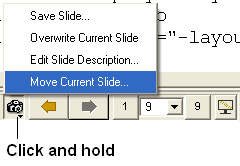
- Select the position in the slide show where you want to move the slide to.
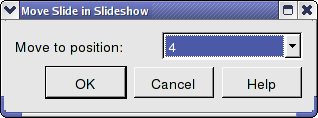
Co-display more than one slide
- Right click on the name of the slide in the ICM Workspace you wish to co-display with the curently displayed slide.
- Select the option co-display slide.
| Prev Navigation | Home Up | Next Effects |