| Prev | ICM User's Guide 20.3 Edit Database | Next |
To make any changes to a database you must first unlock it:
- Click on the Allow editing rows button which has a picture of a lock on it.
- Once this button has been selected the Delete Rows, New Row, and Update DB buttons will become activate.
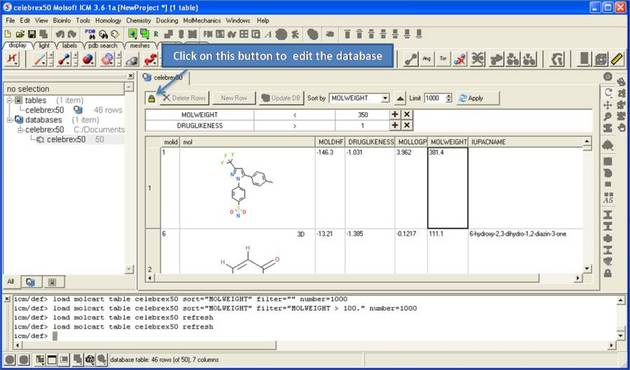
To delete rows
- Select the row(s) by clicking on the row numbers. A range of rows can be selected by holding the shift key and clicking a non-contiguous set of rows can be selected by holding down the control key.
- Click the Delete Rows button.
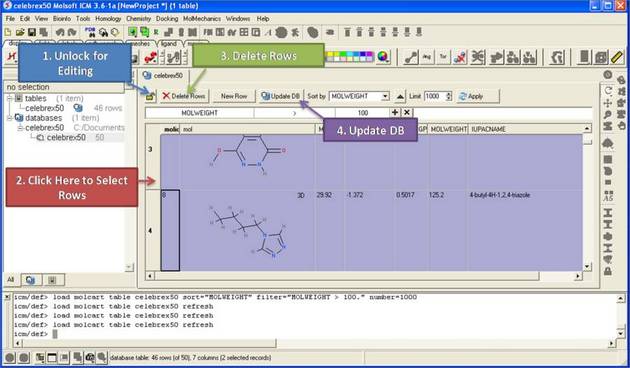
To insert a new row
- Select a row.
- Click on the New Row button. A new row will be inserted underneath the selected row.
- Click Update DB
To edit strings and numbers in a row
- Double click on the cell you wish to edit and then enter a new value.
- Click Update DB
To edit a chemical (2D sketch):
- Right click on the cell and select Edit Molecule
- Make changes using the Molecular Editor
- Click Update DB
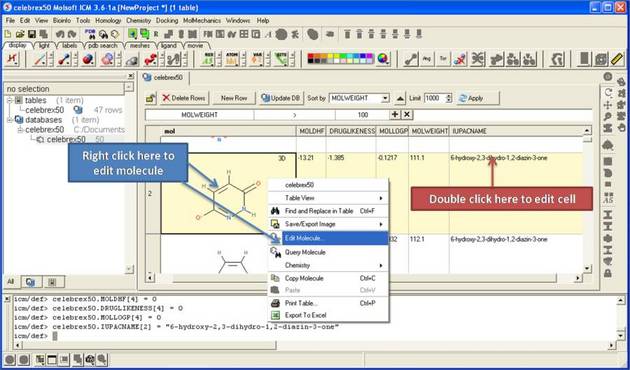
| Prev Browse Database | Home Up | Next Query Local Database |