| Prev | ICM User's Guide 5.1 Molecular Animations and Transitions | Next |
[ Make | Change | Interrupt Animation | Save ]
Learn how to build fully-interruptable and interactive animations.

5.1.1 Make Animation |
To quickly produce an ICM Molecular Animation:
- Click and hold down the "Begin rocking/rotation" button shown in the picture below.
- Choose from the following options - X-Rock, Y-Rock, Xy-Rock, xY-Rock, X-Rotate, and Y-Rotate.
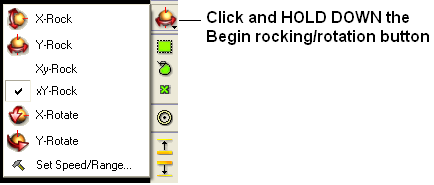
| NOTE: Default rocking representation can be changed in the File/Preferences/Gui menu. |
5.1.2 Change Speed, Range and Cycle Length of Animation |
To change the speed, range and cycle length of the animation:
- Click and hold down the "Begin rocking/rotation" button shown in the picture above.
- Choose the set speed range option and change the speed and range using the drag bars. Any change will appear in the graphical display behind this box.
- If desired you can change the number of cycles of the animation. This is an ideal tool for screen-shot movie making.
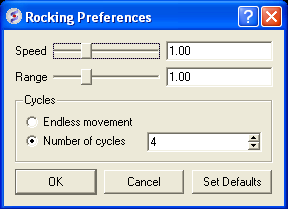
| NOTE: There is a return to default button in the Rocking Preferences dialog box shown above and defaut values can be changed in File/Preferences/Gui. |
| NOTE: Default rocking speed can be changed in the File/Preferences/Gui menu. |
5.1.3 Interrupt Animation |
An ICM Animation or Transition is fully interactive and is interrupted by a single click of the mouse.
To stop or change an animation or transition:
- Click the "Begin rocking/rotation" button shown in the picture below.
To temporarily halt an animation or transition:
- Click in the graphical display. Once you release the mouse button the animation will start again.
| NOTE: If you click on the graphical display during an animation the animation will be interrupted. Whilst clicking and holding the mouse button other operations can be performed such as zooming and selections. |
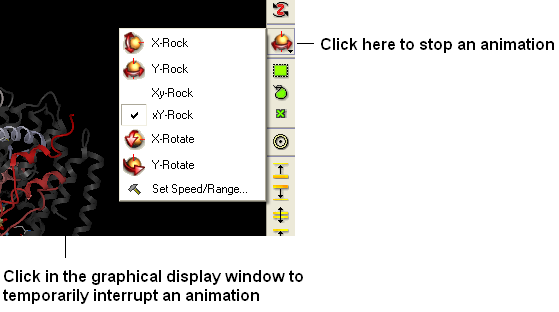
5.1.4 Saving an Animation |
An animation can be saved in an ICM project:
File/Save Project
Or
as a slide.
| Prev Slides and Documents | Home Up | Next Slides |