| Prev | ICM User's Guide 9.6 Measure Distances | Next |
There are two approaches to calculating and displaying distances between atoms. You can either use the options in the Labels tab or use Tools/Analysis/Distance
To display all to all distances:
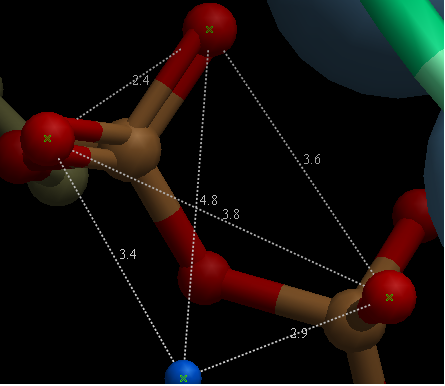
- Select the atoms between which you would like to find the distance. (See selection toolbar)
- Tools/Analysis/Distance
- Select all to all
To display intermolecular distances
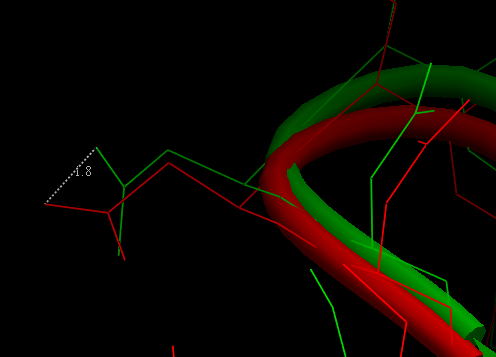
- Select the atoms between which you would like to find the distance. (See selection toolbar)
- Tools/Analysis/Distance
- Select intermolecular
To display the distances between the same atoms in two objects.
- Select the atoms between which you would like to find the distance. (See selection toolbar)
- Tools/Analysis/Distance
- Select same atoms in two objects
You can also use the buttons in the label tab to display the distance between two atoms:
- Click on the labels tab (previously called advanced tab).
- Select the atoms between which you would like to find the distance. (See selection toolbar)
- Click on the 'Show Distances Between Two Atoms' Button
- The distance will be displayed in angstroms, in green.
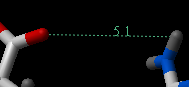
To find the distance from one atom to many:
- Click on the labels tab (previously called advanced tab).
- Select the atom from which you wish to measure the distance from (See selection toolbar)
- Click on the 'Show Distances From One Atom To Many' button.
- The distances will be displayed in green.
The maximal and minimal distances can be selected by entering values in the boxes shown here (below) in the labels tab (previously called Advanced tab).
![]()
| NOTE: Distances can be displayed and undisplayed in the 3D labesl section of the ICM Worskapce (left hand side of graphical user interface). You can change the color of a distance label by right clicking on it in the ICM Workspace. You can alse export the distance to a table. |
| Prev Surface Area | Home Up | Next Planar Angle |