| Prev | ICM User's Guide 15.5 Saving Chemical Structures and Images | Next |
[ Save Chemical Spreadsheet | Save Molecular Editor | Save Workspace | Saving Chemical Images ]
There are a variety of ways to save chemical structures. Chemicals can be saved in mol, sdf and smiles format from a chemical table (spreadsheet), molecular edior or from the ICM-Workspace. An image of the 2D sketch can be saved as an image from a chemical table.
15.5.1 Saving from a chemical table. |
To save all the chemicals in a table as an SDF file:
- Right click on the chemical table header.
- Select Save as..
- Select Save as type: (SD file or Mol file_
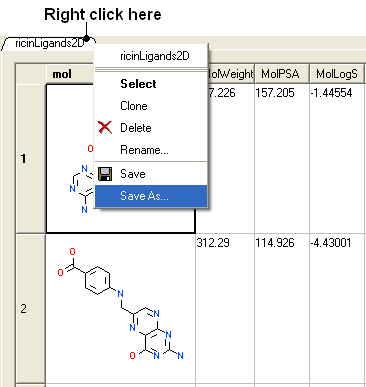
To save selected chemicals in a table as an SDF file:
- Select the row(s) of the chemicals you wish to save in SDF format. Row selections in tables is described in the Tables chapter.
- Right click on any of the selected rows and select Save Selection As....
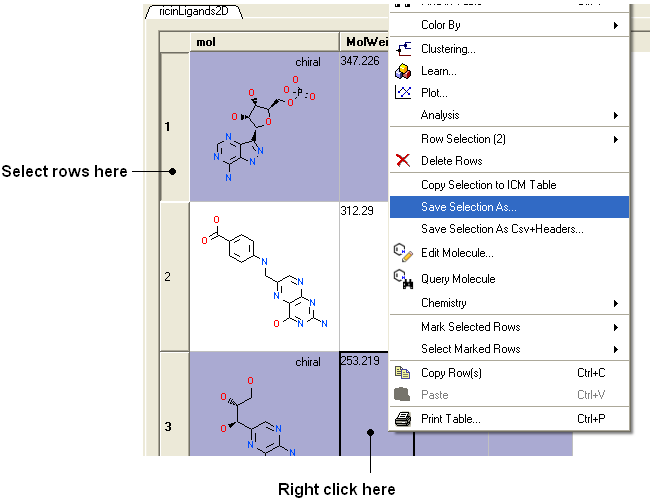
15.5.2 Saving in the Molecular Editor |
Chemicals drawn in the ICM Molecular Editor can be saved:
- File/Save or File/Save As... or Edit/Copy as SMILES
15.5.3 Saving in the ICM Workspace |
If you have converted a chemical sketch into 3D, the 3D structure will be displayed in the ICM Workspace. To save this structure in mol format:
- Right click on the name of the chemical in the ICM Workspace.
- Select Save As..

15.5.4 Saving Chemical Images |
To save an image of a chemical sketch:
- The chemical needs to be displayed in a chemical table.
- Right click on the 2D image
- Select Save Molecule As Image
| NOTE Using the right click options you can also save the image to the clipboard or copy the molecule to the ICM Image Album for use in Molecular Documents. |
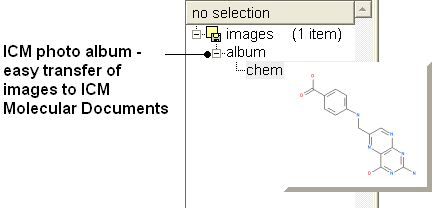
| Prev Extract 2D | Home Up | Next Excel |