| Prev | ICM User's Guide 16.23 Enumerate by Reaction | Next |
[ Reaction ]
Reactions can be drawn using the ICM Molecular Editor. Reactants should be drawn side-by-side (no + sign is necesary) and separated from the product using the arrow. See example shown below:
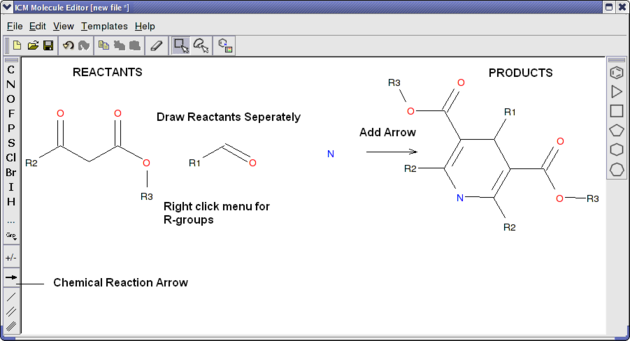
This example is available in the ICM distribution as example_reaction1.icb. The reaction is the Hantzsch Dihydropyridine (Pyridine) Synthesis. This reaction allows the preparation of dihydropyridine derivatives by condensation of an aldehyde with two equivalents of a �-ketoester in the presence of ammonia. Subsequent oxidation (or dehydrogenation) gives pyridine-3,5-dicarboxylates, which may also be decarboxylated to yield the corresponding pyridines.
In this example we have two reactants therefore it is necesary to have two reactant substructure tables loaded into ICM. ICM will match the substructure drawn in the reaction with the chemicals in thereactant table.
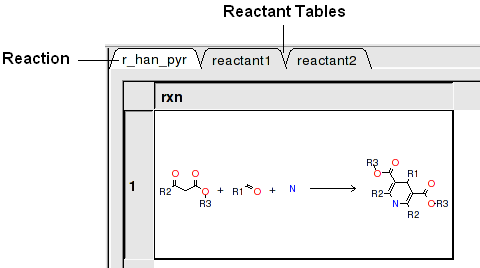
reactant 1 table:
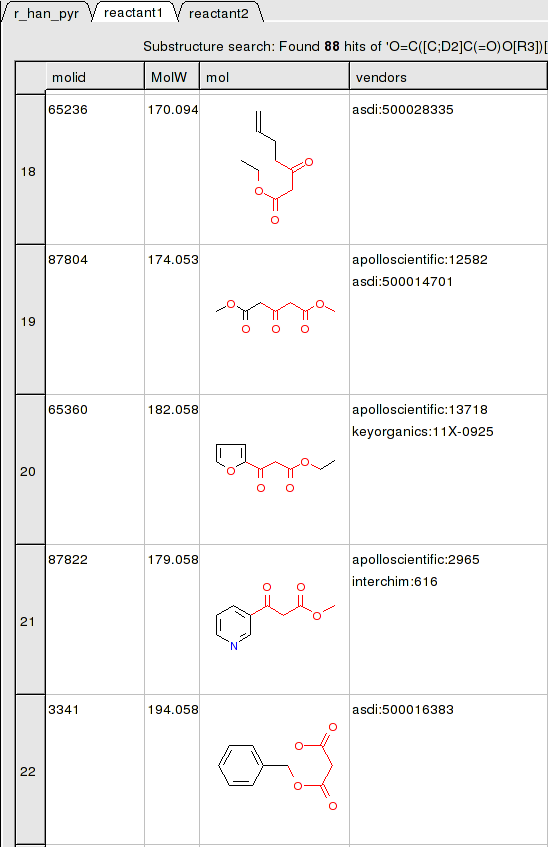
To apply a reaction:
- Chemistry/Enumerate by Reaction.
- In this example (example_reaction1.icb) we already have the reaction drawn in a chemical table. Therefore select the Choose Table With Reaction. If you would like to draw a new reaction select Draw New Reaction.
- Enter the name of the table containing the reaction. If you have more than one reaction drawn you can select the row using the index option.
- Click OK and then you will be asked to enter the Reactants. Select the reactant tables from the drop down arrow for Reactant 1 and Reactant 2.
- You can transfer information to the reactant table by selecting columns in the Labels section.
- Unused reactants can be marked.
- Select what you want to do with multiple matches.
A table of Products will be then displayed in a table called T_out. Columns in T_out labeled "rct" display which reactants were used to build the product.
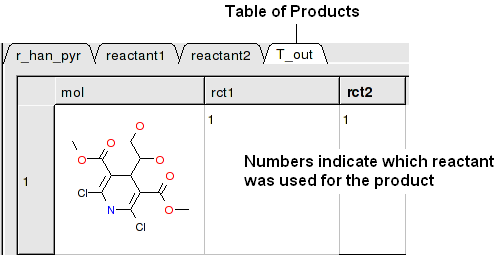
16.23.1 How to enumerate a chemical library by reaction. |
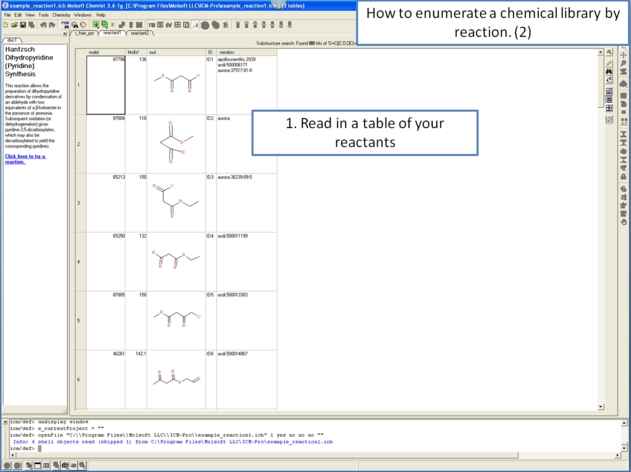
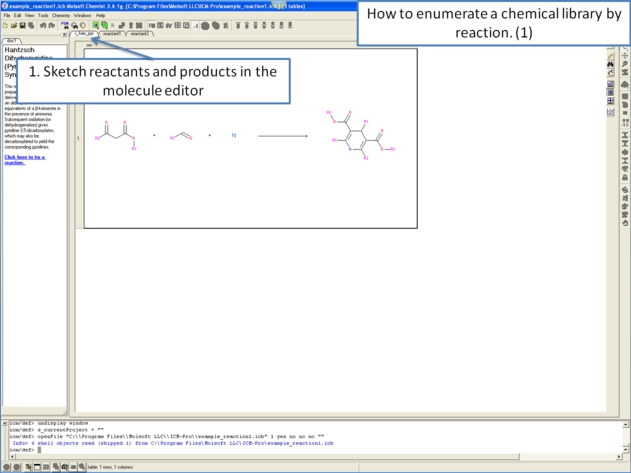
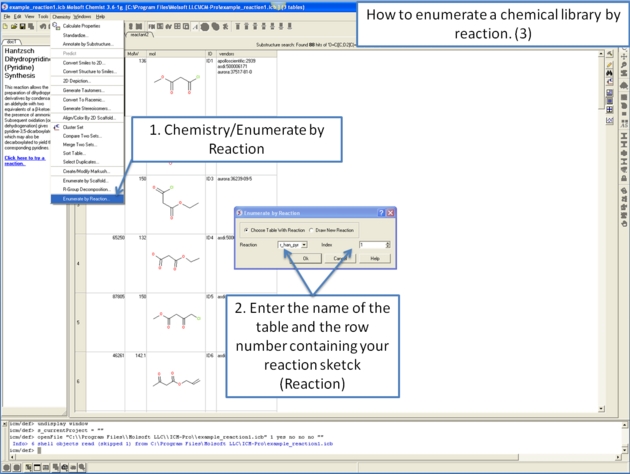
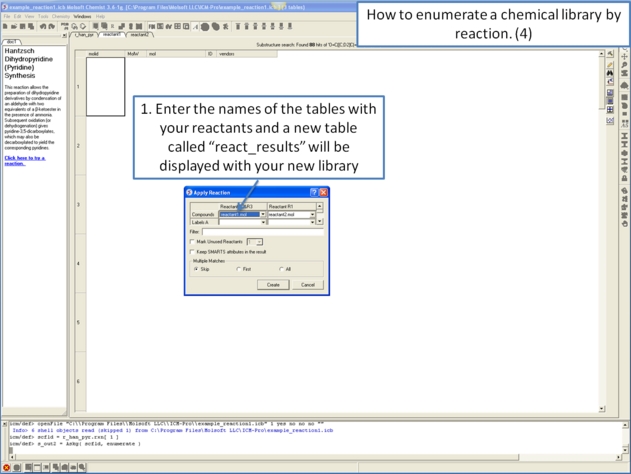
| Prev Decompose Markush | Home Up | Next Superposition |