| Prev | ICM User's Guide 22.9 Working with the Molecular Editor | Next |
[ Chemical Draw | Edit Chemical ]
22.9.1 Draw Chemical |
Objective
To sketch the chemical structure of Celebrex a COX-2 inhibitor and save it in an ICM Molecular Table.
Background
In ICM it is possible to not only edit structures that you have read into ICM but also create your own and append them to a table, file or a database of structures. All these actions take place in the ICM Molecular Editor.
Instructions
- Chemistry/Molecular Editor and the editor will automatically be displayed or click on the button shown below.
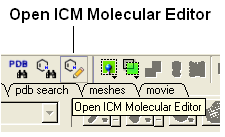
- Draw the Celebrex compound (shown below) within the editor using the rings, atoms and bonds on the left hand side of the editor. Note more advanced options can be found by right clicking on either a bond or an atom.
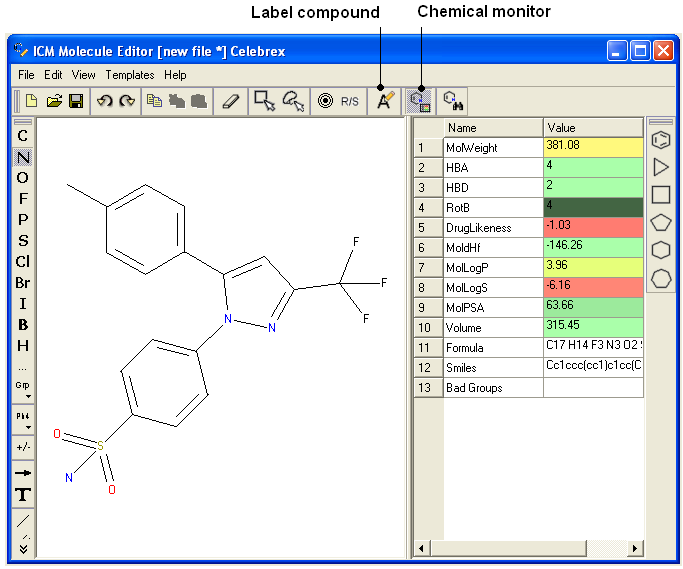
- You can monitor the properties of the molecule whilst drawing it by clicking on the Chemical Monitor button.
- Label the compound "Celebrex" (see below)
- Once you have finished drawing you can either save the compound as a separate file, convert to 3D in the graphical display, append it to an already existing compound database in 2D or 3D, or you can save it into a new ICM table.
- In this example we will save it to an ICM table by selecting File/Append to Table and then select New. Give the table a name such as Cox Inhibitors. A molecular table as shown below will be displayed.
- File/Quit
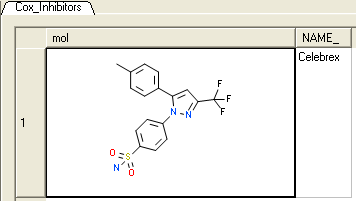
Manual References (Web Links)
22.9.2 Edit Chemical |
Objective
To edit the Celebrex compound (drawn in the previous example) into a newer C0X-2 drug called Rofecoxib which maintains the Celebrex backbone but with many changes in functionality.
- To edit the Celebrex compound - right click on the sketch of Celebrex in the Molecular Table and select Edit molecule.
- You can submit the changes to the table by clicking on the red cross (close window button) in the molecular editor.
- Alternatively you can append the Rofecoxib molecule to a saved sdf file or save as a separate mol file by using the File Menu in the ICM Molecular Editor.
- If you would like to try the chemical search example below append the file to celebrex50.sdf in the distribution
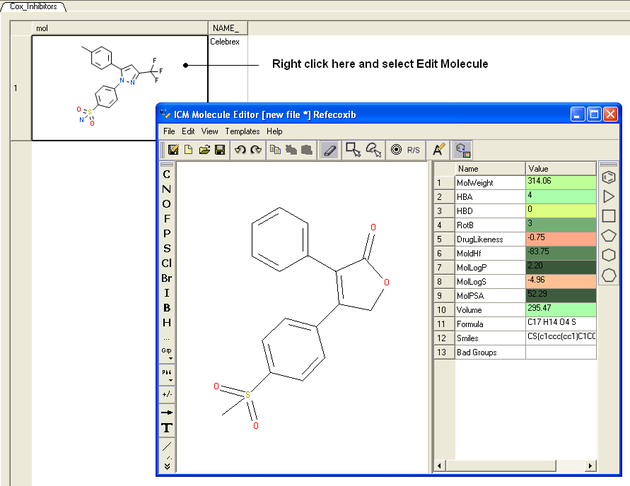
Manual References (Web Links)
| Prev Biomolecule | Home Up | Next Tutorial - Chemical Searching |